With every iteration of iOS, Apple’s focus on providing better security and privacy for its users becomes more and more evident.
The newest iteration of the iPhone’s operating system, iOS 13, gives users more control over what an application can and cannot do. Users can now control individual applications’ permissions and choose what services an application can and cannot utilize.
iOS 13 gives users an option to disable Bluetooth access for different apps via a new permission setting.
The setting presents itself in the form of alerts that read, “App would like to use Bluetooth.”
This particular setting deals with Bluetooth connectivity outside of audio streaming, meaning, if you disable Bluetooth access for an app, it should still be able to stream audio to your Bluetooth headphones and speakers.
By forbidding an application from access to Bluetooth services, one can protect themselves from the collection of private Bluetooth LE Beacon data.
Although Bluetooth services can be used by apps to exploit a user’s privacy, one cannot conclude that every application that asks for permission to use Bluetooth for purposes other than streaming audio intends to breach your privacy.
For example, Spotify needs access to Bluetooth services to learn if the iPhone is using a car stereo. If yes, it automatically switches to the “Car View” mode.
Another great example is Google Maps needing access to Bluetooth services. Bluetooth helps Google Maps determine your car’s parking location with higher accuracy.
Nonetheless, some developers out there do intend to violate your privacy by stealing sensitive data.
The new permissions settings help prevent such breaches.
With the details of this new feature out of the way, here’s a quick guide to disabling access to Bluetooth services for apps in iOS 13:
- Go to Settings
- Navigate to the Privacy section
- Tap on the ‘Bluetooth’ option
Next, a list of applications appears with a toggle next to each app. Here, you can flip the toggle on or off as you like to enable or disable specific apps’ access to Bluetooth services.
Whenever you open an application for which you have disabled Bluetooth access, a window will pop-up stating that the app wants to use Bluetooth.
If you think the application requires Bluetooth to work, you can grant permission to it right from that window. If you believe otherwise, you can choose to ignore the pop-up.
However, if you’re unsure about the application’s need for Bluetooth access, you can deny access for the first time and see if the app works regularly.
If it refuses to work correctly and breaks or crashes, you can go back and grant the app access to Bluetooth following the steps as mentioned earlier.
Just remember that disabling an application’s access to Bluetooth services does not restrict it from connecting and playing media on Bluetooth devices like speakers or headphones.
Every app can stream audio without asking for permission– it is the usage of Bluetooth for purposes other than streaming that Apple now provides better control over.


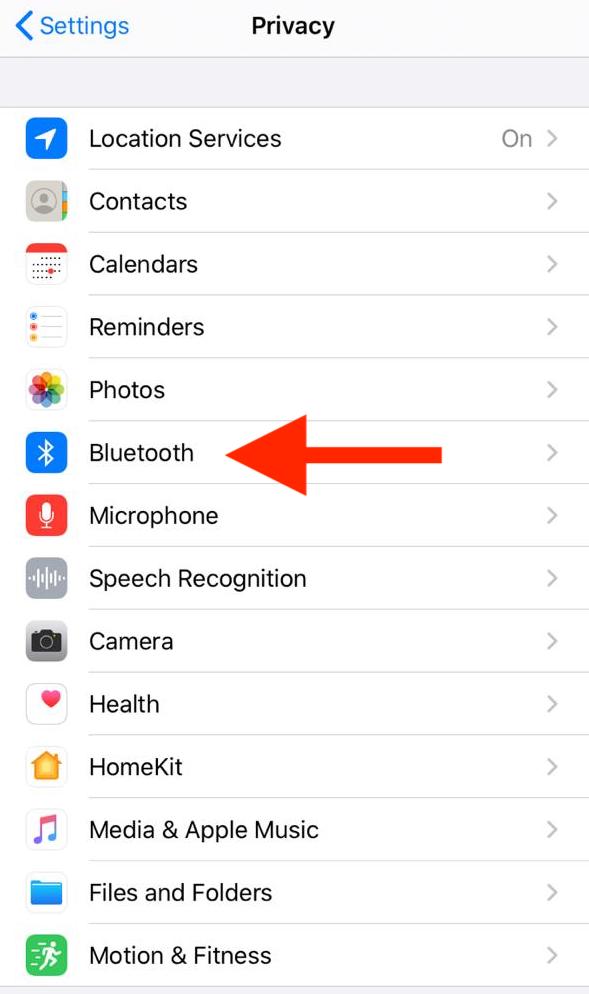
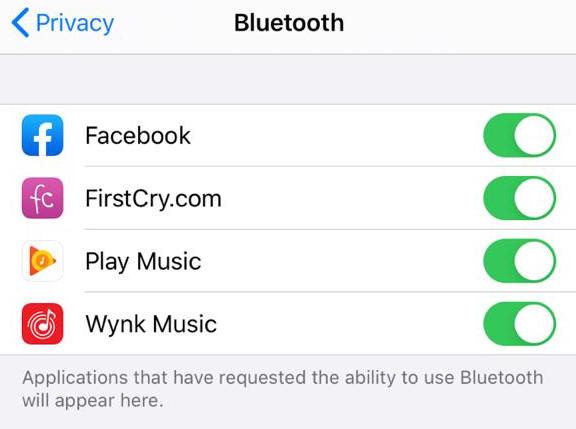
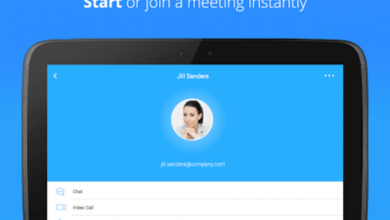


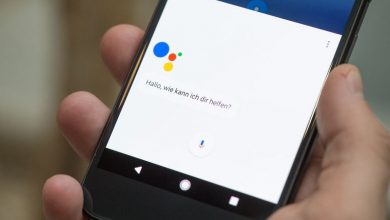
One Comment