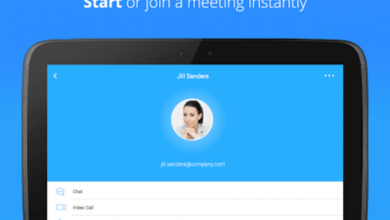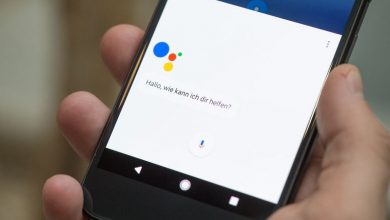Easy Steps to Keep Malware Off Your Android Phone
Keep your Android phone safe from malware and virus with these easy tips!
As you may know, Google allows all the developers to upload their app to the Play Store. There is no restriction of any kind. Since the app is scanned for malware after the app is uploaded, it is not very effective. However, the company has recently come up with a Play Protect program with the aim of protecting the users. There are many anti-malware apps that could help you protect against broken apps and more. Let’s take a look at the other ways how you can keep malware off your Android phone.
Google Play Protect
Google Bouncer is a way in which Google tries to keep a malicious app off the Play Store. This antivirus system scans all the apps for malware or malicious code. Play Protect is more thorough and scans each app individually. However, reports have emerged that it is only about 67% accurate, making it pretty ineffective. If you really want to protect your phone, install an antivirus app. Antiy AVL is a good option to use. It is so good that it has a 100% detection rate. The best part about this is that it does not kill your battery life! Your phone heating up could be an indicator of presence of malware as well.
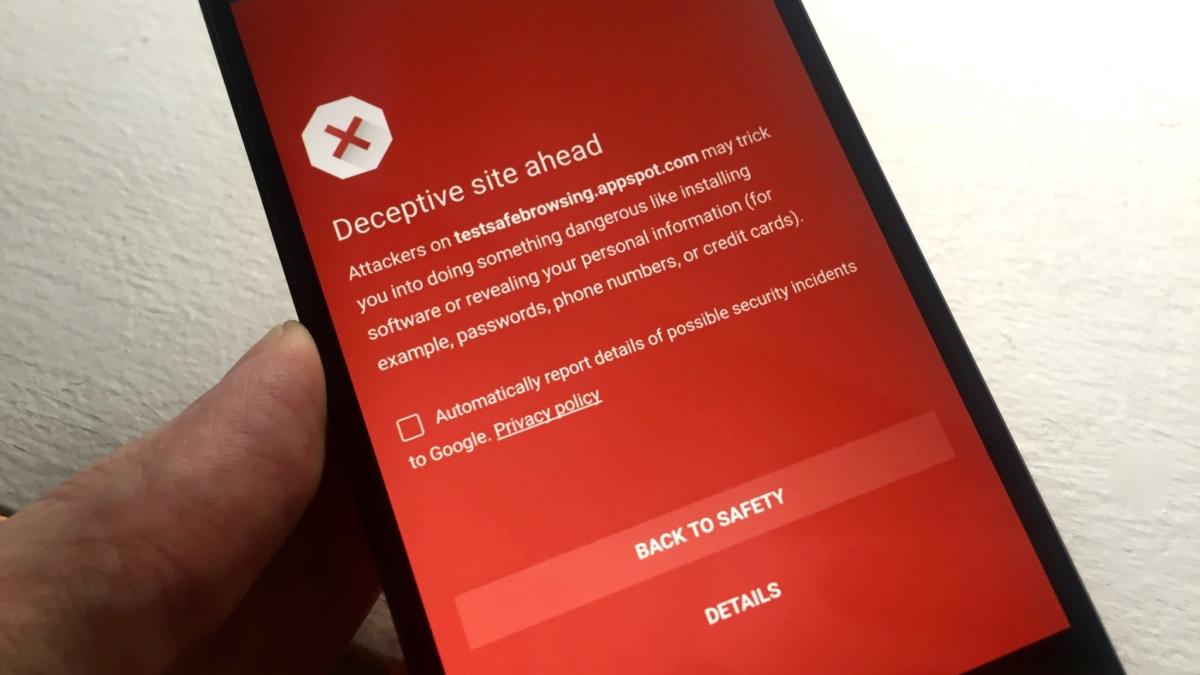
Turn Off Unknown Sources
While the Play Store may not seem to be very secure, it is one of the most trusted places you can visit to download applications. Keeping in mind their policies, Android allows users to sideload apps from different sources. If you are using third-party apps, it is a great thing, but it is highly recommended that you make Google Play Store your first option. So, if you want to install apps from other unknown sources, you will first have to enable this in the Settings menu. Enabling this option would prevent the unauthorized installation of apps outside of the Play Store.
To disable the service, make your way to the Settings menu and select Security. Within there, you may find it the “Unknown Sources” option within “Lock Screen & Security” or “Privacy & Security”.
Review App Permissions
Android devices running on 6.0 Marshmallow and above use an app permission system that will offer access to specific smartphone functions. For example, Google Maps or other navigation apps would require GPS. Since the apps are not given permission by default, you will receive a request for permission the first time you use the feature. After you ‘Allow’ the app to access, it will be able to access it every time. It would be great if all the apps used this mechanism. Unfortunately, not all of them do. Some apps request bulk permissions as you install the app. If you don’t grant permission to all of them, you cannot install it.
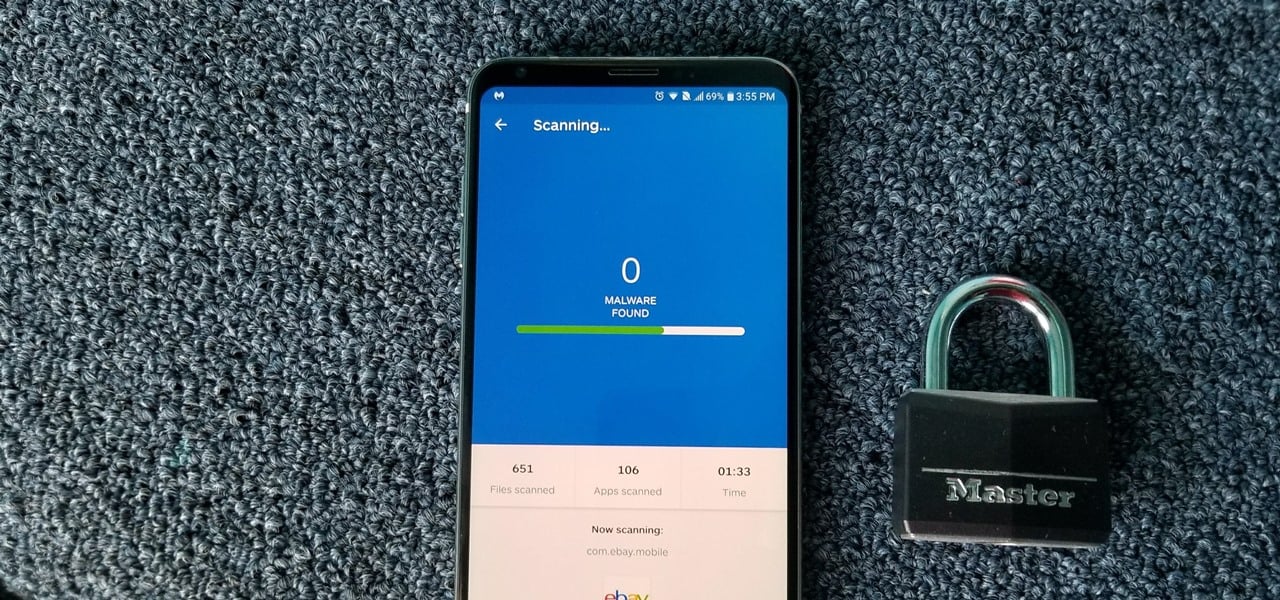
You can review the permission by heading over to the Settings menu and searching for “Configure Apps” or “App Permissions.” Here, you will see a list of the apps that you have given permission to. Keep your access permissions to a minimum so as to keep your phone more secure and off malware.