How to Turn Off Notifications on Android
How many applications do you have on your Android smartphone? Are all of those applications equally important to your work or your life? Or are some of those applications present on your phone just for the sake of your pleasure?
Chances are that the answer to all of these questions is in the affirmative. We often have a number of applications on our smartphone devices and a majority of those applications are not even that important to our work and life.
This is why we often face the issue where we are doing something very important and our phone beeps indicating that there is a notification. You obviously will not want to miss any important notification so you go ahead and check your phone only to know that it is something trivial or an advertisement.
That is extremely annoying and you would definitely want to put an end to it as soon as possible, right? If you have answered yes to that question then this article is for you as we will tell you about all the methods and steps which you need to follow to turn off notifications on your android smartphone.
Issue with Notifications
Constant notifications do not just disturb you for a temporary moment but can have long-term effects on your concentration, memory, and other cognitive functions. According to a study conducted by Florida State University, notifications are one of the primary modern-day causes of ruined concentration amongst teenagers and adults alike. All natures of notifications are very destructive to the concentration of an individual whether it is a small beep or a longer ring.
Many studies have also shown that an individual does not even have to interact with his or her smartphone device to be disturbed by the notification. Simply hearing the notification sound or even perceiving the notification light is enough to get an individual derailed from whatever task he or she was performing.
It is also quite interesting to note that this behavior is not just restricted to people who are labeled to be ‘smartphone addicts’ but instead, is found in people of all ages who are in constant touch with technology.
Methods For Turning Off Notifications on Android
If you are tired of being distracted every single time your phone displays a notification or makes that beeping sound then, it is best for you to turn off the notifications on your android. There are different versions of android available on different smartphones. The settings option for those versions of android can differ from one another. Hence, a list has been made which can be followed to turn off notification on a different version of android. And that list is mentioned below.
Turning Off Notifications on Android 5.0 Lollipop and Up
In devices that run on the Android 5.0 Lollipop or up, it has been made incredibly easy to turn off notifications. This has been done by introducing a specific section that is solely dedicated to turning off notifications on the android device. The steps for turning notifications off in Android 5.0 Lollipop and up are mentioned below.
- Go to the ‘Setting’ icon and scroll down to the ‘Sounds and Notifications’ tab
- Now click on the ‘Sounds and Notifications’ option and again scroll down to the option of ‘App Notifications’
- Next to click on the option of ‘App Notifications’ and find the application from the list which you would prefer to stop receiving notifications from
- Click on the icon of the application which you don’t want to receive any notifications from and tap the boggle option for ‘Block’
- Find other applications from which you would not want to receive a notification and follow the step mentioned above to always avoid being disturbed
There will also be a boggle named ‘Priority’ below the ‘Block’ boggle. It is important for you to not be bothered by that option at this moment as it is designed for creating a sort of separate list of applications that will be allowed to send you notifications even when the ‘Do Not Disturb’ (DND) mode is on. This option should only be used for applications that are highly important to the android smartphone user.
Turning Off Notifications on Android 4.1 Jelly Bean to Android 4.4 Kit Kat
Not every Android smartphone user will be using the rather latest Android 5.0 Lollipop or above and if you are one of those readers who are using an android variation from an Android 4.1 Jelly Bean to an Android 4.4 Kit Kat then, you can follow the steps which are mentioned below to turn off notifications on your device.
- Look for the ‘Settings’ option and click on it. Scroll to the option of ‘Apps’ from the list which is available
- Click on the option of ‘Apps’ and select the application from which you would not want to receive any further notifications
- Look for the checked box named ‘Show Notifications’. This option will be present below the ‘Force Stop’ button
- Click on the box next to ‘Show Notifications’ to uncheck the box
- A message will display which will be asking you to confirm whether you want to turn off notifications for that application or not. Simply click ‘Ok’ to proceed further
- When you are done, go ahead and find other applications on your android smartphone from which you would not want to receive a notification and follow the 3rd to 6th steps.
Turning Off Notifications on Android 4.0 Ice Cream Sandwich or Older
These days it is common for individuals to use Android versions 5.0 and above. Many users also end up using Android versions 8.0 and above. Hence, it quite uncommon to find users who still use devices with Android 4.0 Ice Cream Sandwich versions or older.
But if you are one of those people who are using such an old device then it is high time for you to change your device and replace it with some newer model of smartphone. Not to mention the fact that there is no option in a smartphone with android version 4.0 Ice Cream Sandwich or below to turn off notifications.
Final Words
Following all of these methods and steps should get rid of all your constant notifications issues. However, if you are still receiving constant notifications then comment it down below so that we can help you out as soon as possible!

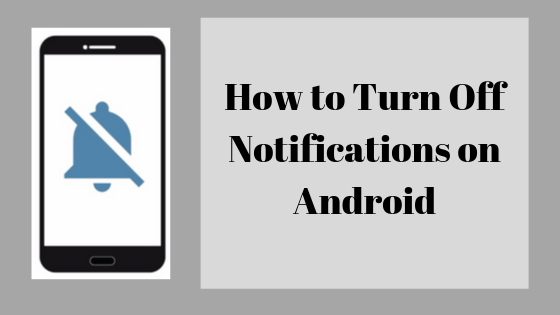
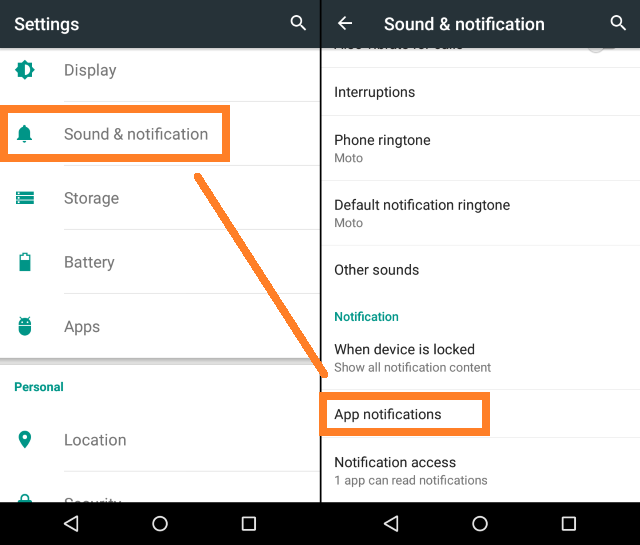
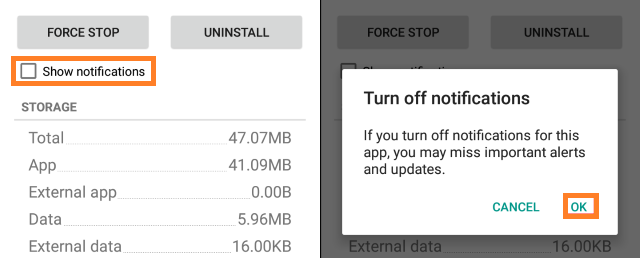
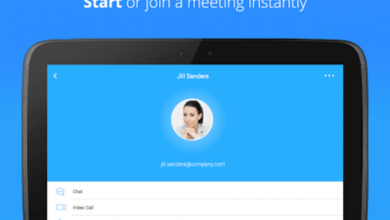

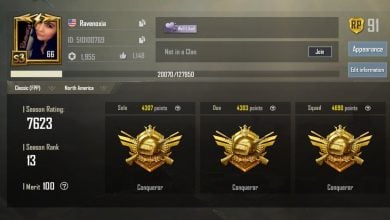
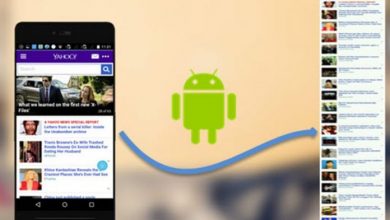
One Comment