How to Export WhatsApp Chat as a PDF
As reported by Statista, over 1.5 Billion people use WhatsApp every day. While some use the messaging app to stay connected with friends, colleagues, and family, others use WhatsApp for business purposes.
In many cases, it becomes necessary to save a WhatsApp conversation as a PDF.
While WhatsApp automatically makes a backup of your chats every night, it can be quite tricky to get a copy of a specific conversation using these backups.
However, it is super easy to export individual chats on WhatsApp as PDFs. You can export your chats as PDFs in 13 easy steps!
Let’s begin.
Export WhatsApp Chat as a PDF
People typically take screenshots of WhatsApp conversations; however, screenshots are only useful when needing to save specific parts of a chat.
The large size and variable quality make using screenshots super inefficient when it comes to saving a whole chat.
Here’s how you can export your WhatsApp conversations as PDFs:
Step #1:
Launch WhatsApp and open the chat you want to export.
Step #2:
Tap on the options button, which is the three-dotted menu icon located at the top-right corner of the chat.
Step #3:
Tap on ‘More.’
Step #4:
Tap on the ‘Export chat’ option.
Step #5:
Next, WhatsApp will prompt you if you’d like to include the media in the chats in the file you’re about to export.
Including media in your exported file will significantly increase its size. Therefore, it is recommended that you export the chat without including the media.
Step #6:
A pop-up card appears on the bottom of the screen. Select Gmail or any other email client you usually use.
When you do this, the chat will be attached to the email as a text file. Additionally, a copy of all the contact numbers that you have shared in the conversation will also be attached.
Step #7:
Gmail does not allow users to open the attached files directly. Save the mail as a draft by going back to the main menu (in Gmail).
Step #8:
Go to the drafts section on Gmail, and tap on the mail you just drafted. This way, you will be able to open the attached files.
Step #9:
Download the .txt file by tapping on the arrow button.
Step #10:
Open the .txt file using a PDF maker app such as WPS Office. Alternatively, you can open the draft on your computer and use a PDF maker app there.
Step #11:
Tap the ‘Tools’ icon on the bottom of the screen in the WPS Office app.
Step #12:
Tap on the ‘Export as PDF’ option. A preview of the document will appear. Tap on the ‘Export as PDF’ button once again.
Step #13:
A prompt will ask you where you want to save the exported PDF. Pick the appropriate location and hit ‘Save.’
You now have exported your chat as a PDF.
PDF files are considered universal, and almost every machine can view them. They are difficult to alter and easy to transfer.
Using this 13-step guide will help you quickly convert your chats into PDFs.

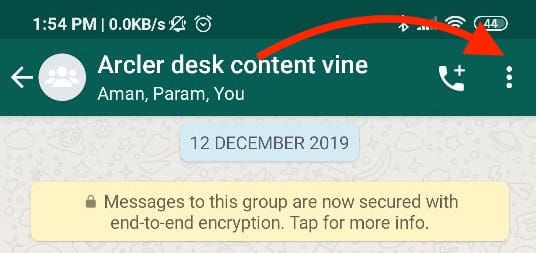
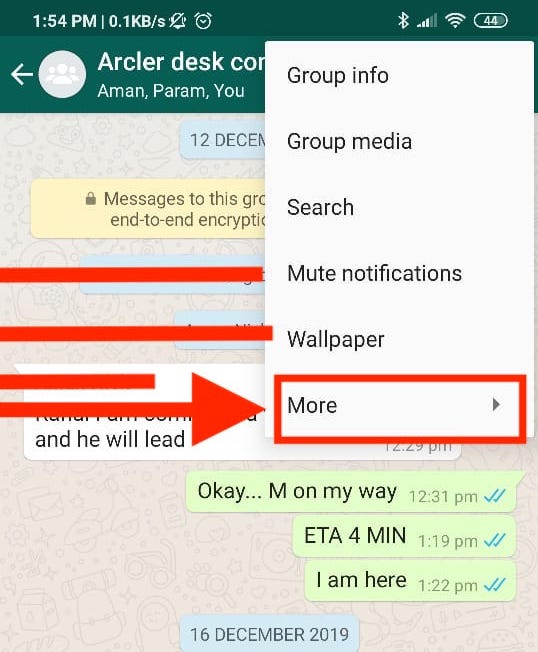
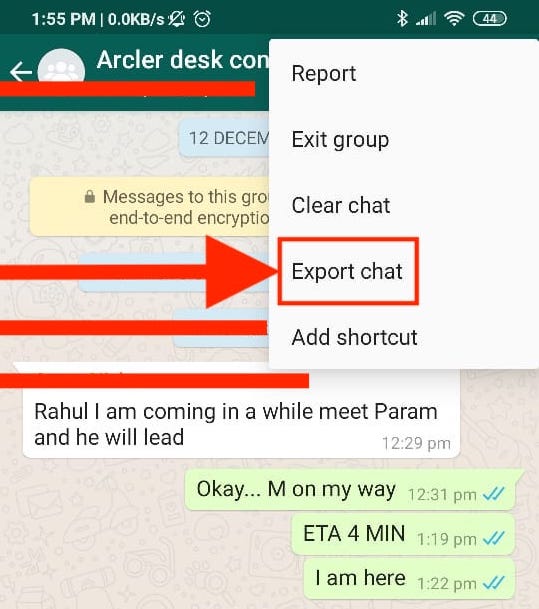
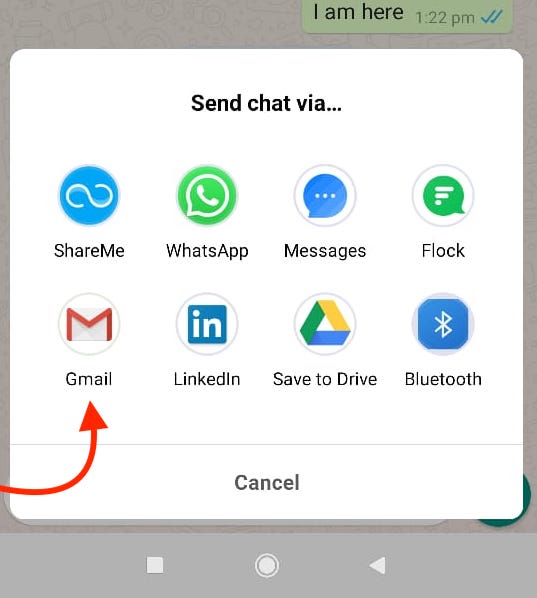
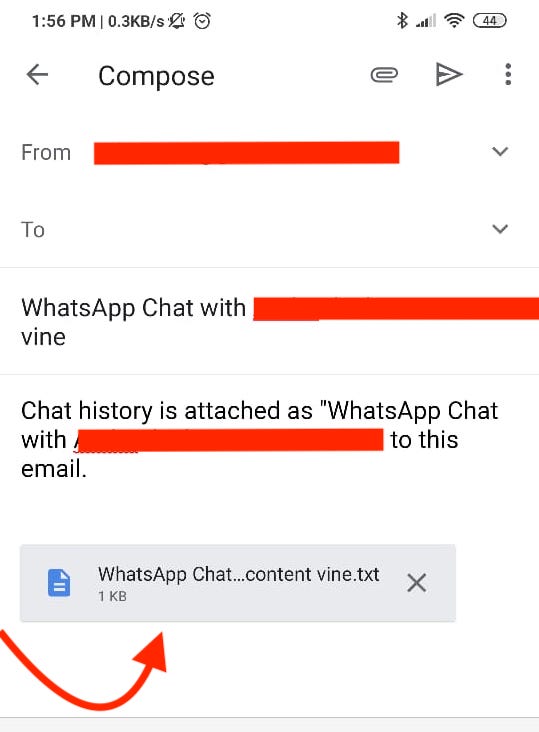
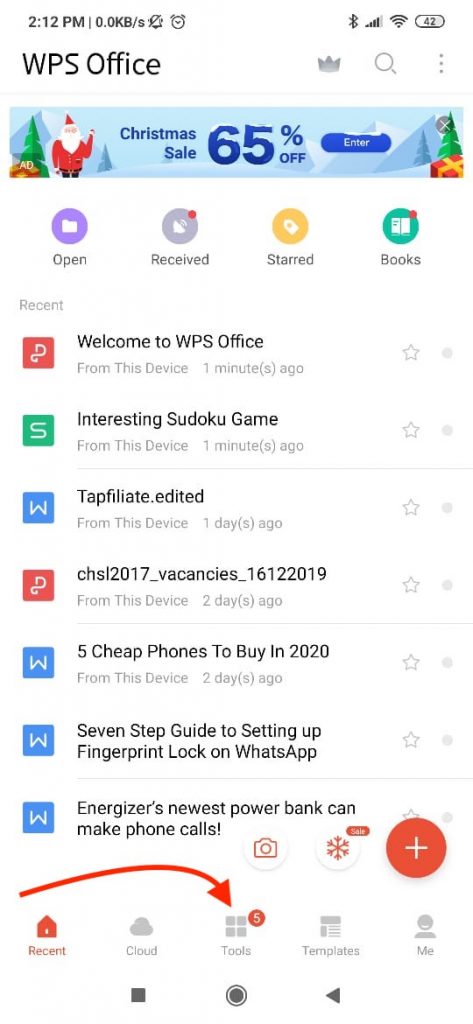
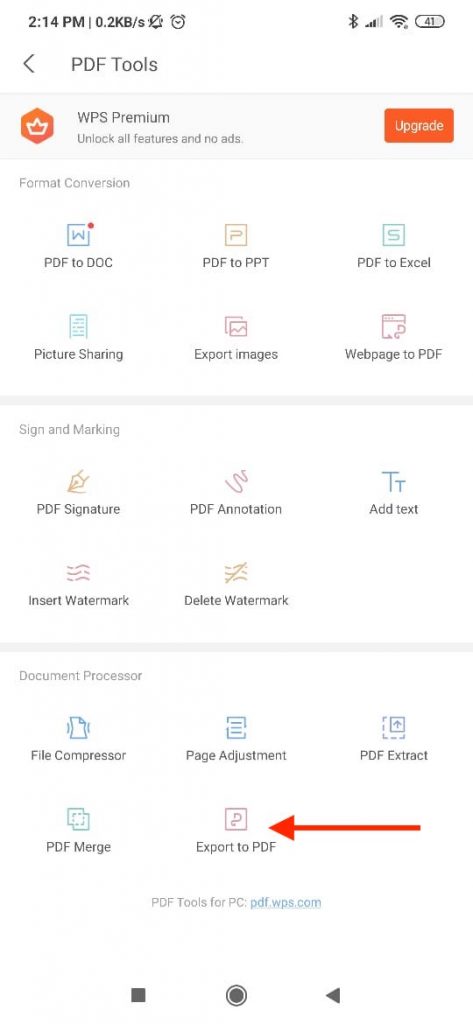
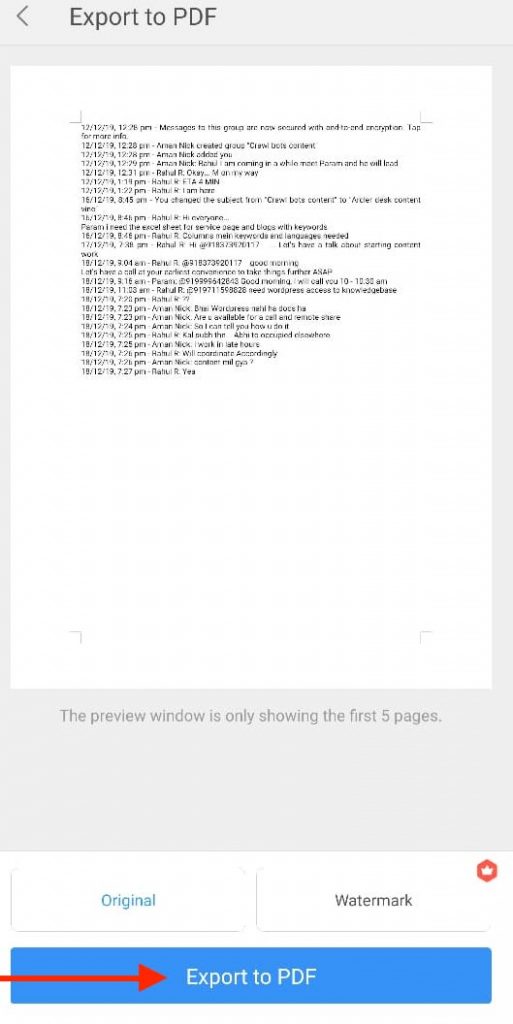
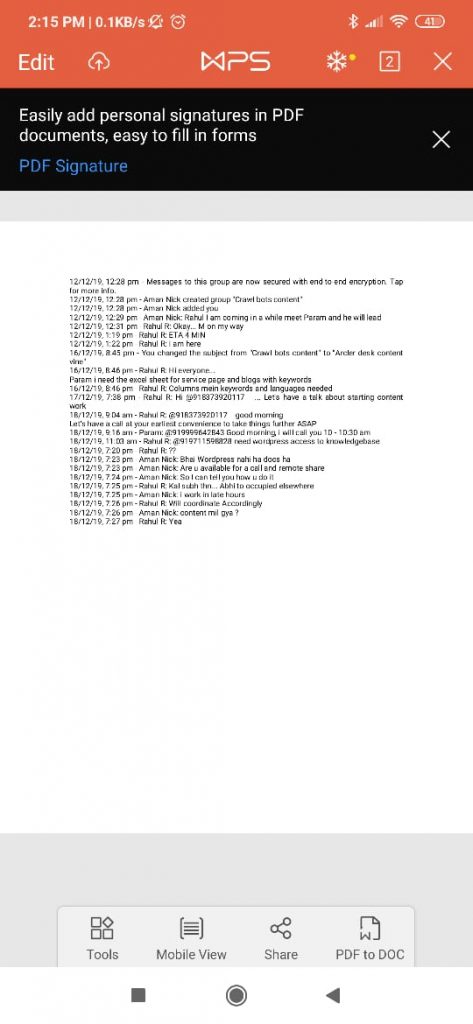
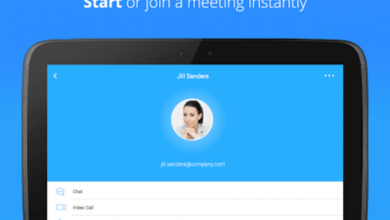

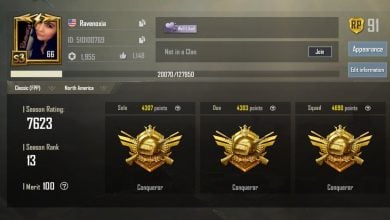
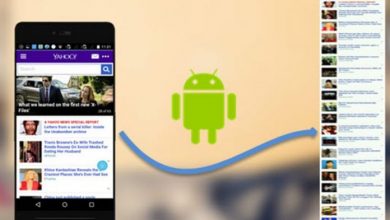
One Comment