Samsung recently unveiled its UI revamp on its smartphones. Known as One UI, the latest Android skin from Samsung will be now used instead of its Experience UI. The new skin is a positive change and comes with a lot of nice surprises. With the software feeling lighter and fresher, you are sure to have a great experience. Let’s take a look at some of the awesome One UI features.
Best Samsung One UI Features
Enhanced One-Handed Usability
As the size of smartphones keeps increasing gradually, using it with one hand has become tougher. With One UI, the company hopes to work towards this problem. The revamped UI has a fresh interface and a user-friendly one that makes using the phone with just one hand pretty easy. In the new UI, the screen is split into two halves, where the top half has the viewing area and the lower half the interaction area. This can be seen in all the native apps. Now, you would be able to use the phone using these controls without straining yourself. Once you scroll down, the viewing area goes off, ensuring you get a good experience and without anything to disturb you. Overall, Samsung’s efforts have paid off and the one-handed usability feature is perfect!

Recycle Bin in Gallery
If you are not using Google Photos, you might have experienced frustration when you accidentally deleted some photos and there was no way of getting it back! Google Photos, however, allowed you to recover it from the trash within a certain time period. Keeping that useful functionality in mind, One UI has been designed to have the same feature in Samsung’s native Gallery app. Called the Recycle Bin, it is designed to save your deleted photos up to 15 days before deleting it forever.
Navigation Gestures
Samsung has also planned to design and release its own gesture navigation. Users can decide whether they want to use the traditional Android buttons or gesture navigation. You can go to the settings menu and enable it. Now, all you need to do is to swipe up from the bottom right to open the recent apps, from the bottom middle for home, and the bottom left to go back. You can also change this in the settings menu.
Battery Optimization Settings
The Optimize Settings option in Samsung is now seen in One UI. Here, you can enable the device to automatically reset the brightness, media volume, screen timeout and more at certain times to save battery. If you tend to keep these elements at high during the day, you could set them to turn it down during the night. This will enable you to save your battery life greatly.
New Camera Features
The camera app has undergone a change as well. Its new user interface has become more user-friendly and it is easier and simpler to use now. There is added support for HEIF format. Besides this, you can enable a setting that will let you open the camera based on the last mode that you were using.
Dark Mode
One UI has also implemented another feature, most requested by the users – the dark mode. Once enabled, it is implemented across the system and all the UI elements would be affected. This includes a dark Settings app, dark app drawer, dark notification panel, and more. It looks stunning, especially on Samsung’s higher-end phones, such as the Galaxy Note 10 Plus or the Samsung Galaxy S8, having the OLED edge-to-edge screen. Besides offering an awesome experience, it also provides us with a great viewing experience.
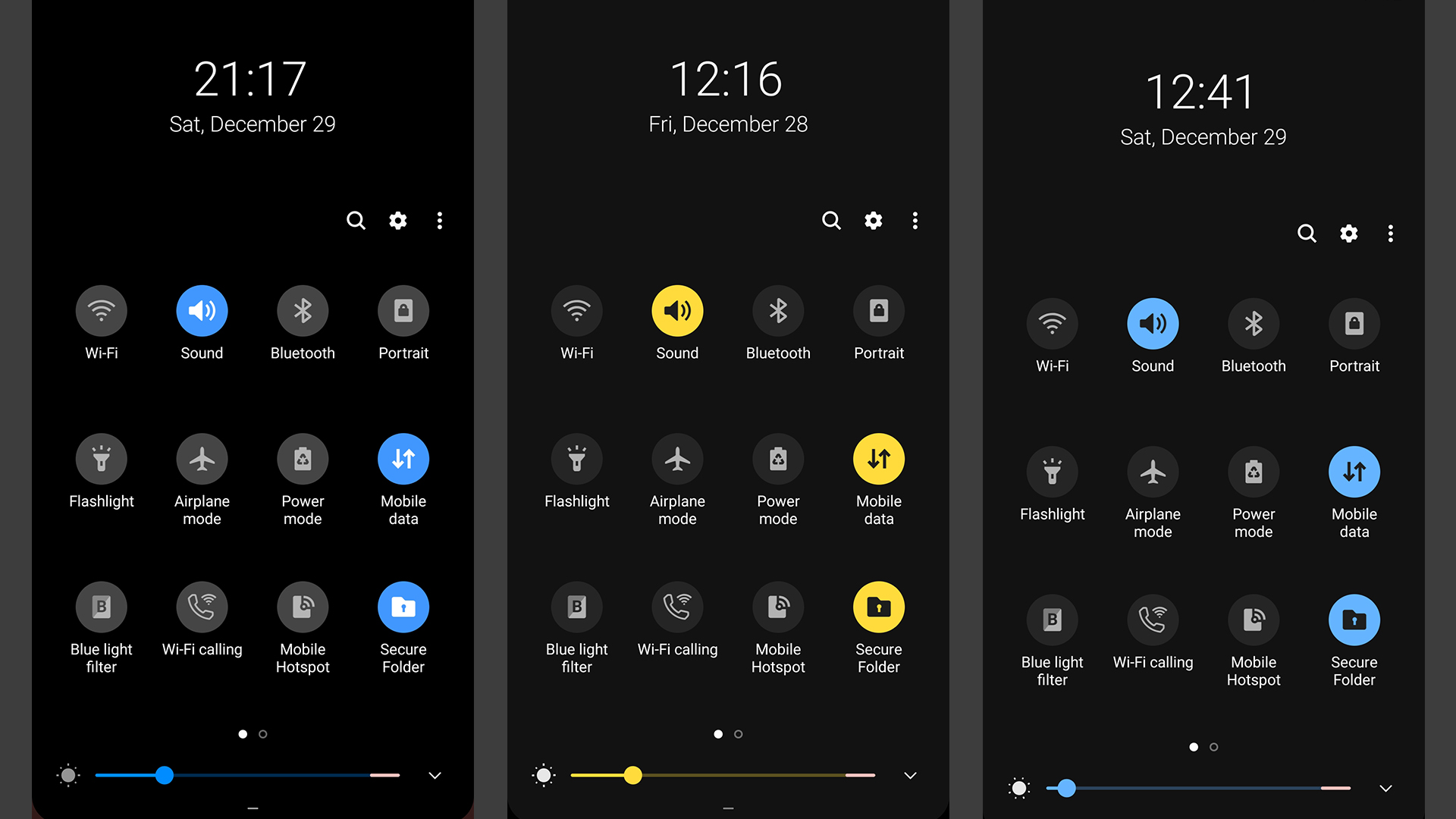
Smart Orientation
Since One UI is based on Android Pie, there are multiple features of the latter that you might see here. One of the most popular ones includes the smart orientation lock feature. Here, you will notice a small button on the lower half of the screen that you can change the orientation of the screen. Since you will not have to open the settings, it really is a handy feature.
New Icons and Design Elements
Coming to the aesthetics, the first we all notice are the icons of the apps. The icons still have a squircle shape, but they are so much better than how it was previously with Experience UI. The new rounded edges are seen everywhere and lend the UI a better look. Samsung has done quite a good job here with the design elements by changing it just the right way.
Lift to Wake
“Lift to Wake” is a common feature available in many smartphones. Basically, it works as the name suggests, the screen wakes up automatically as you lift the phone. If you have enabled Samsung’s face recognition or the iris scanner system to unlock the phone, you are in for a treat! Since this feature is designed to start scanning before the screen turn on, your phone is likely to wake up super fast.
New Keyboard Features
Drawing to an end in this list of the awesome Samsung One UI features, we have the new keyboard features. With the “Floating Mode”, you can drag it to anywhere on the screen and start typing. The keyboard remains a bit transparent in this mode, making it awesome to use. If you want, you can change the size of the keyboard and even fiddle around with the transparency rating. With the Adaptive Theme option, the keyboard will change into a light or a dark theme based on the app’s color.
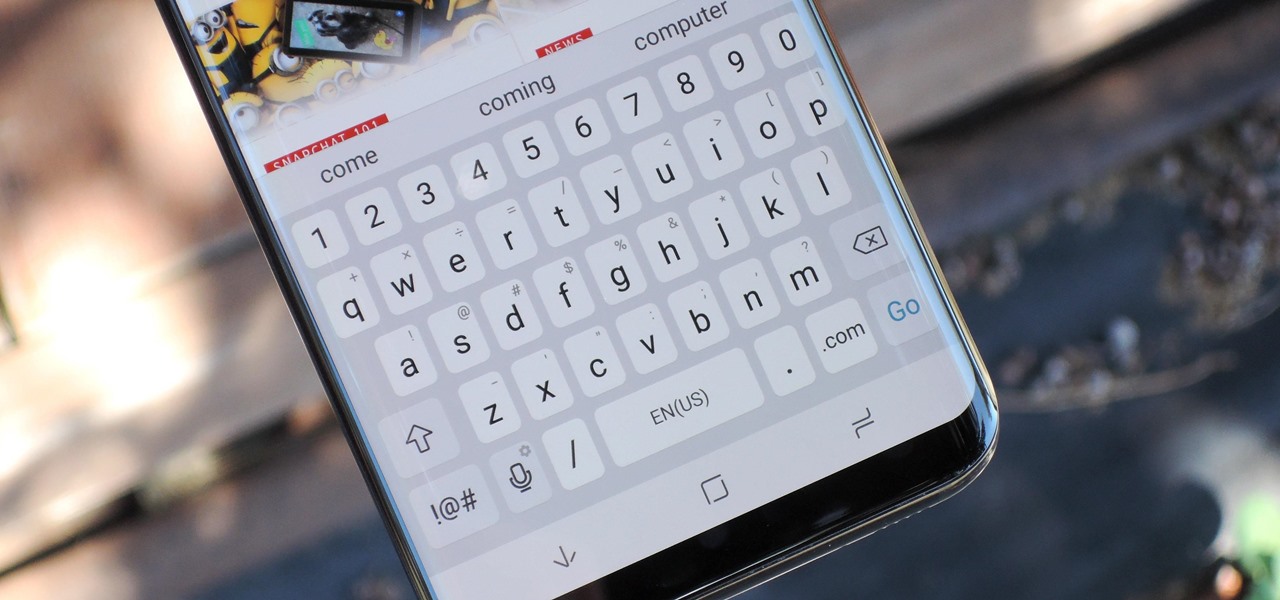
New Animations and Animation Control
One UI has come up with a ton of new and better animation. You will come across this in multiple instances as you use your phone. The animations to launch the multi-task menu, drop down the quick settings panel, and animations to close apps all have bright and responsive animations, making it a delight to see them. The screenshot animation is also wonderful to see! If you are not very fond of active animation, you can reduce it by visiting the settings menu. While you cannot completely disable, you can definitely lower its vibrancy.
