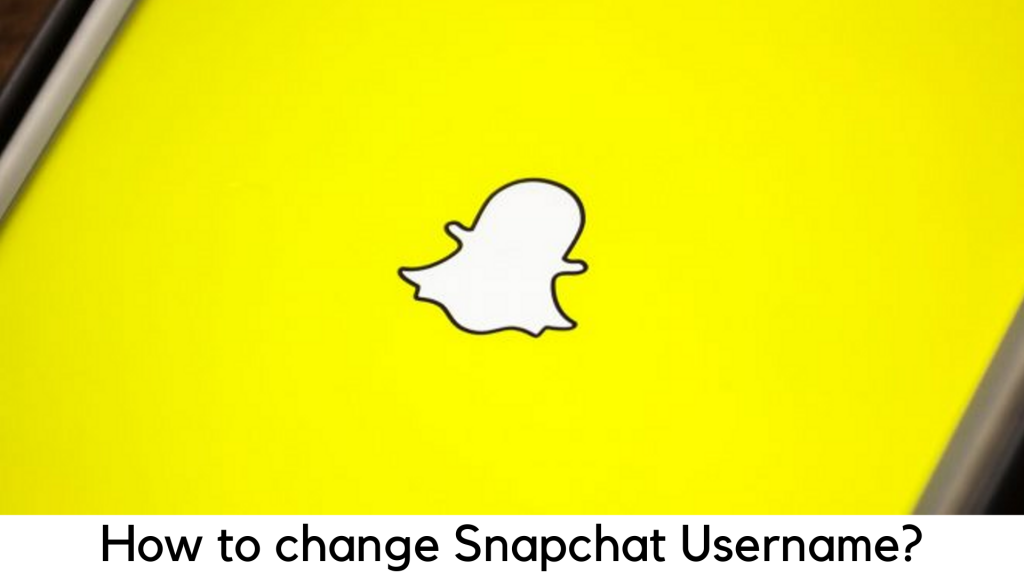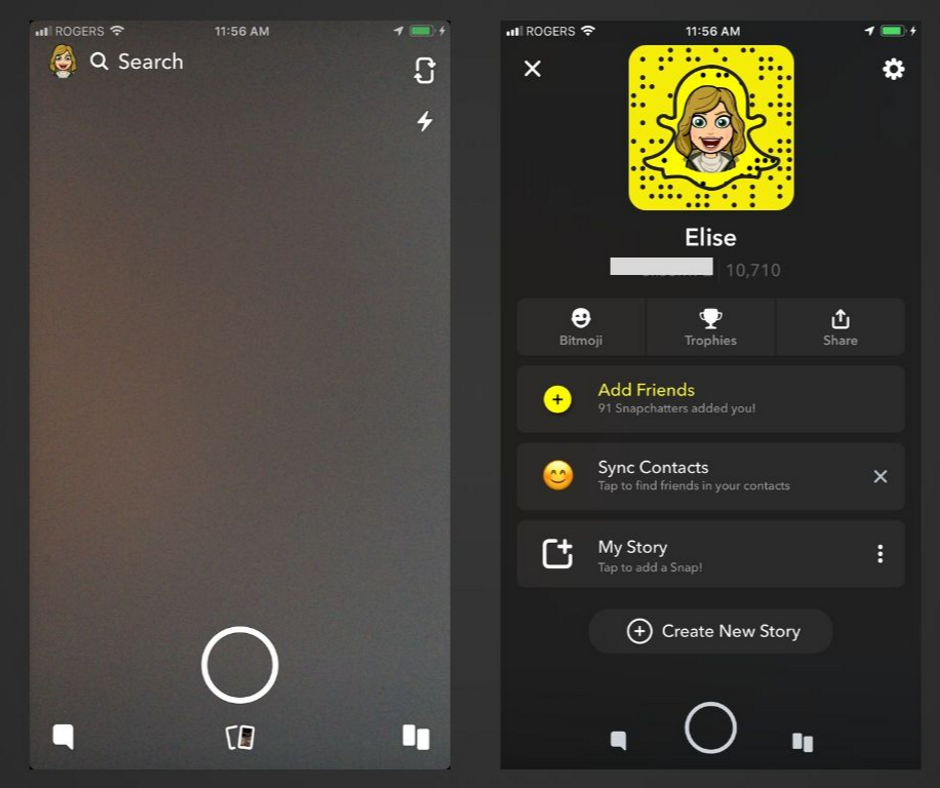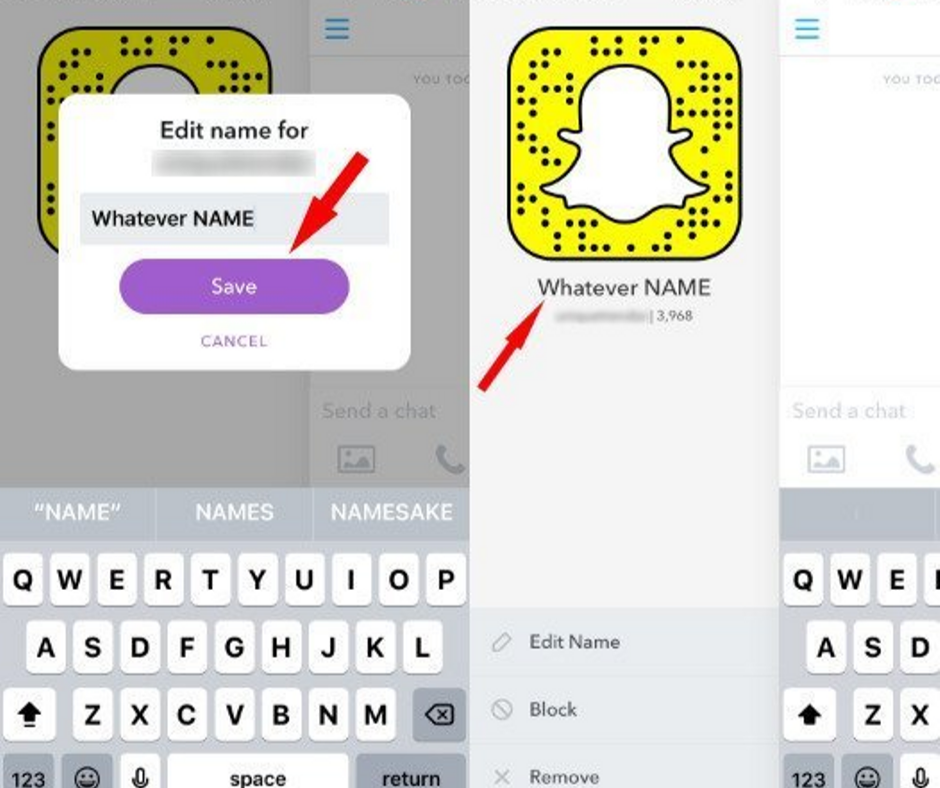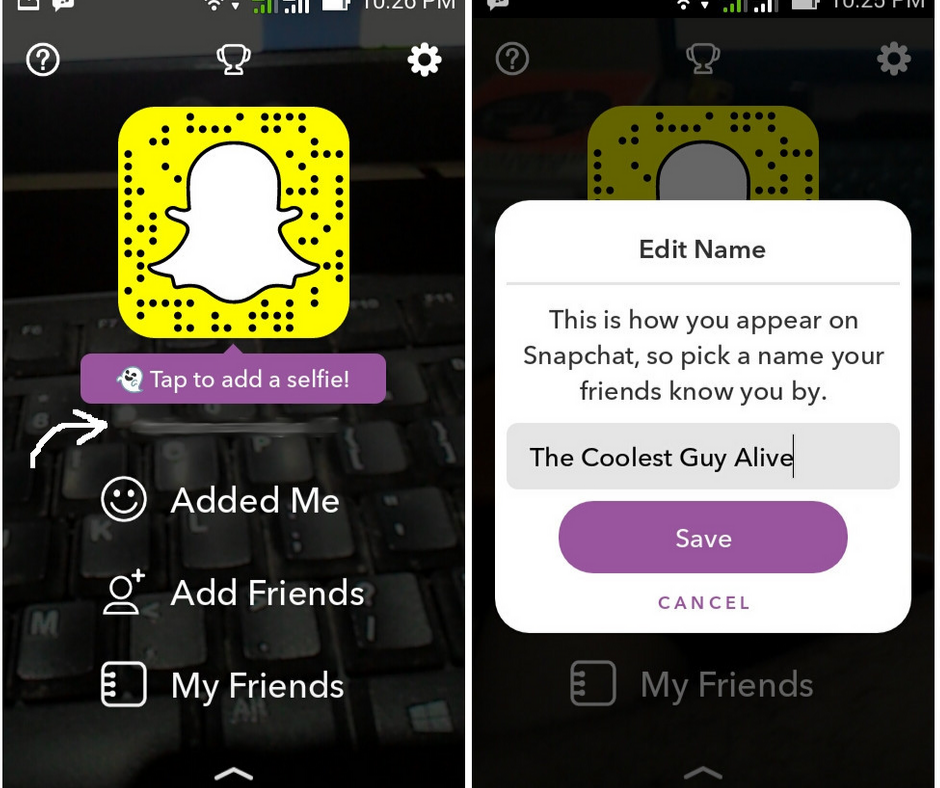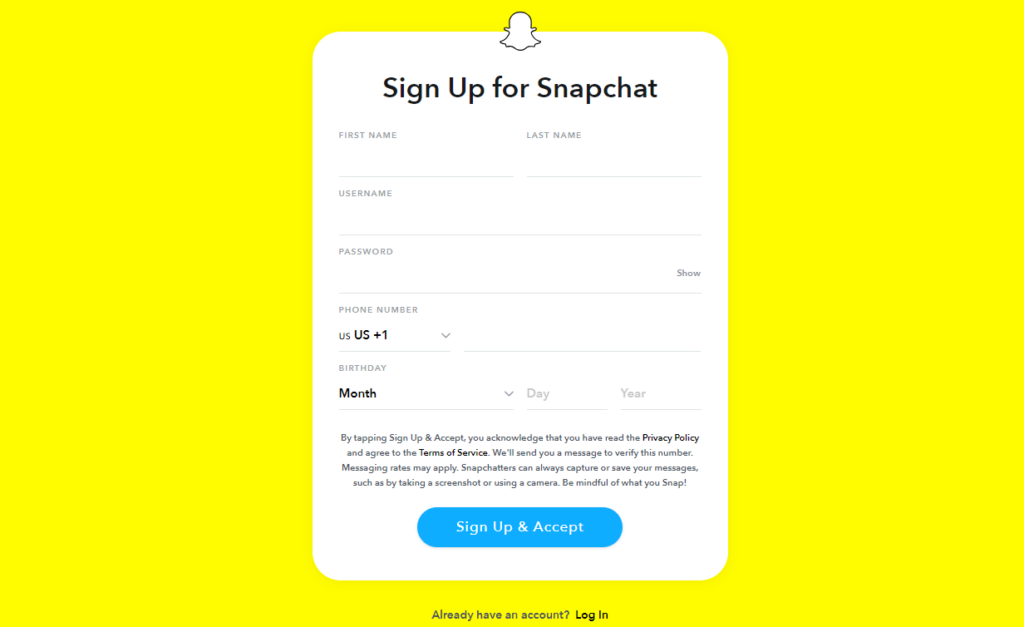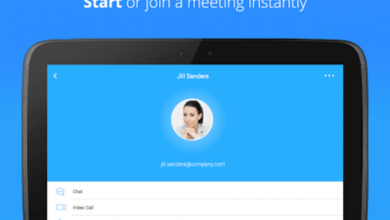Change Snapchat Username and Create New Account- All details Here
When it comes to change your username on Snapchat, you might just assume that you just have to go to settings and edit your username by tapping on it. Even though you can do the same, but it may not work in the long run.
Sadly, there is no option for the users to change the user names for the sake of their security in Snapchat. Unfortunately, the fact is that you are almost stuck with your existing user id, at least, until you are using your account.
But don’t worry. There is a smart way to change snapchat username with any of your favorite Display Name. Of course, your username will remain unchanged. But it will not be visible to others. Here are the steps to do it –
Go to Snapchat Settings
First of all, open Snapchat. In the top left corner, tap on your Bitmoji or profile icon and open your profile. Now tap the “gear” icon on the top right corner.
Edit/Add your Display Name
Name and Username will be the first two account settings that will show up whenever you open the settings. Keep in mind that you hardly have to do anything with it unless sharing it using a different app.
- First off, select Name.
- Edit or add the first and last name fields on the next tab. You may leave the last name field empty if you like.
- Select the Save option which shows up after making changes.
Now you can see the New Display Name on your Profile
Once you have saved something in Name fields as discussed in the previous step, all your friends’ stories and chats will show up the same rather than your actual username. Your friend can see your username by tapping on your Display Name when searching for friends. Your friend can also see your username while chatting with you. They have to tap the ‘three lines’ icon on the top left corner and it will open up a quick overview of your profile (i.e. your name, snapcode, snap score, and chat emojis).
Once your Display name is saved, go back to your profile using the back arrows on the top left corner of the screen. Your name will show up beneath snapcode (i.e. above your snap score and username).
What if You Have No Other Option?
It is true that Display Name mostly helps in keeping your user name out of reach of most users. If you desperately need to change your existing username and it no longer works, there is no other option than creating a whole new account and adding all your friends manually.
The problem is that creating a whole new account means transferring over all the data from old account to a new one, including your snap score, your existing snapcode, your best friends, snap steaks, your trophies (if any), your conversions, and all your friends who added you or you have added.
If you have no choice unless giving up all the data and adding friends to your new account manually, you can do it. After all, you may not want to delete your old account completely just after creating a new one.
You will need the usernames of all your friends to add them again to a new account. The trouble is that you will have to visit each of your friends’ accounts separately. After the latest update, there is no dedicated space to check out all the existing friends you have added.
You can still find the list of Display Names of all your friends so you do not have to forget anyone. However, it could take a lot of time to look up to the username of each of your friends and add them to another account.
If you have to do it, here are the steps –
- Go to the conversations tab and press the New Chat button which is marked by a plus sign and speech bubble icon.
- Scroll down to Recents, Best Friends, and Groups where you can find the list of friends arranged in alphabetical order.
- You can either take several screenshots while scrolling through the list or note each name on your own.
- On the top right side, tap the X button and cancel New Chat.
- At the top of the screen, tap the lens icon.
- Find your first friend, which would pop up on its own around the top as they are already listed as a friend.
- Find the username under Display Name and note it down or record in any way.
- Repeat the above steps for display names of all the other friends.
- In the top right corner, tap the X button to exit the search.
- Tap your Bitmoji/profile icon and the gear icon.
- Tap Log Out at the bottom and confirm your logout.
Creating a New Snapchat Account
Before deleting your old account, keep in mind that all your previous data like your conversations, friends, your bitmoji, snap steaks, etc. will be completely removed. So, back up each of your friends’ usernames and add them to your new account on your own. Without further ado, let’s discuss the steps of creating a new account adding friends over –
- After logging out of your old account, tap the Sign Up button and create a new account with a new user id.
- After setting up your new account, simply tap the lens icon and search for the usernames of your friends.
- Now hold the list of all your friends’ usernames, which you have collected, and search for each friend manually. Add them with the “+ Add” button.
- If you’ve got a lot of friends in the contact list on your device, you can easily sync your device contacts to your account and add your friends in bulk.
- Go back to Conversations and select the person with + sign on the top right corner. Select “Add Contacts” on the top.
- Go through the instructions on the next tab and enable Snapchat to connect to the contact list of your device.