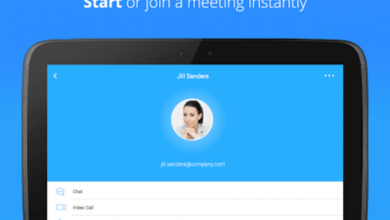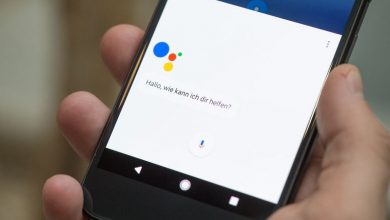Important Privacy Settings
With cloud and new tech coming out all the time, securing your privacy has become very important. One thing you should know before we jump in is that as long as you are going to use Google services, there is no sure-shot way of securing your privacy. However, by following these tips and modifying your privacy settings, you can secure yourself better and don’t have to hand over your personal information to a hacker on a silver platter! However, to be fair, Google is working to protect data. Take a look here!
Strong alphanumeric password
One of the first things to do is to set a strong password containing alphabets and numbers. While you will receive the option to use a PIN or a pattern to unlock your phone, an alphanumeric password is far stronger.
Biometric Authentication
While you can always unlock your device using your fingerprint, it is not advised, especially considering the legal grey area surrounding it.

Disable Google’s tracking
Google thrives on data, which is why you should disable Google tracking ASAP. If you visit the Menu button, you will find the “Activity Controls” section. Here, you can disable search tracking, voice tracking, location tracking, and anything else you can think of.
Android Device Manager
Thanks to this, you would be able to locate your phone remotely. While this may seem like an excellent feature, this is definitely a privacy issue. While Google will have the location detail to help find your phone, on the other hand, Google knows a lot about you.
Encrypt your phone
This is a good option to consider for those having smartphones that are made by manufacturers who don’t encrypt the phone by default. One way to find out is to see if you require a PIN when the phone starts. If you do, the device is probably encrypted. You can always encrypt it by visiting the Settings menu and making your way to the Security option. Within this, tap on Encryption and select the ‘Encrypt Phone’ option. If it is already encrypted, you will see a status mentioning the same. If not, details on how you can do will be presented.
Two-factor authentication
You may think you have a pretty strong password but are the hackers just one password away from accessing all your personal data? This is why it is highly recommended that you enable two-factor authentication. You can do this for your Google account or any other account. These apps will help you protect your data as well.
Disable Google backup
Google automatically backups everything on your phone, ranging from apps, updates, and Wi-Fi networks, to passwords, history, and more. If you don’t want Google to have access to all this data, you can disable the backups by visiting the Backup and Reset option in the Settings Menu. You can disable it entirely or choose specific data that you don’t want to be backed up.
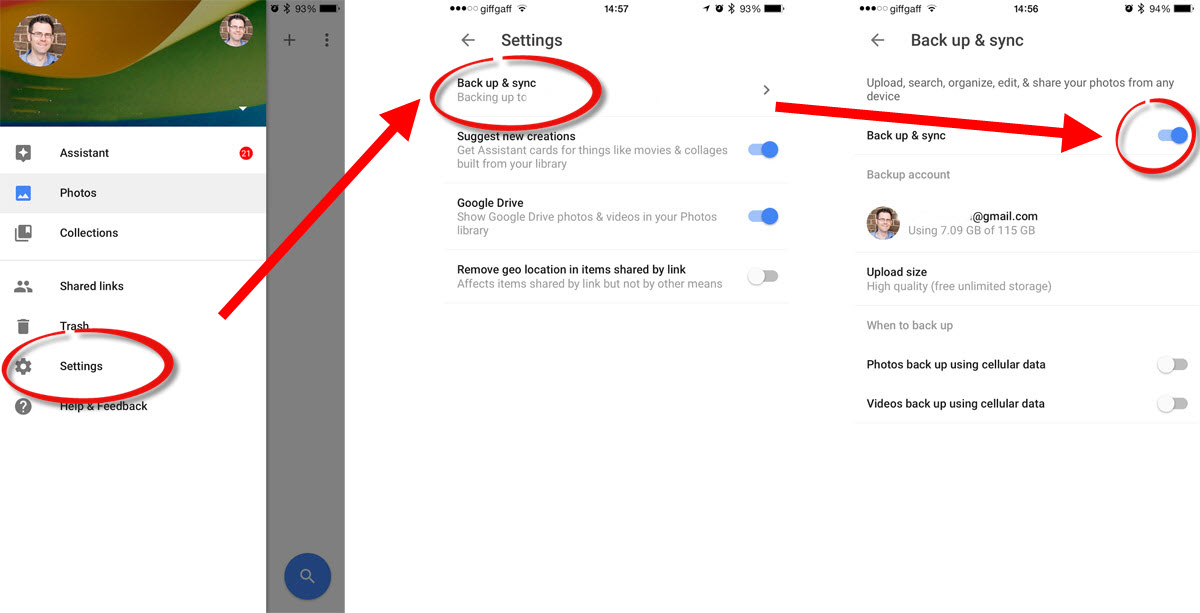
Hide notification information from the lock screen
This may seem like a pretty simple thing. But since Android shows alerts and notifications when your phone is locked, chances are that private data could be seen by other eyes. You can either hide sensitive content or hide the notification completely.