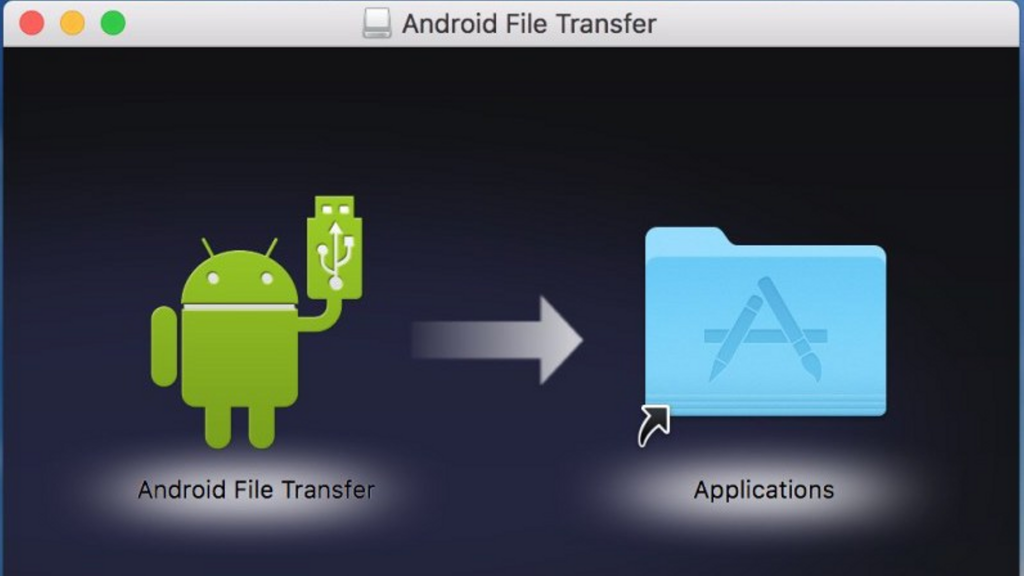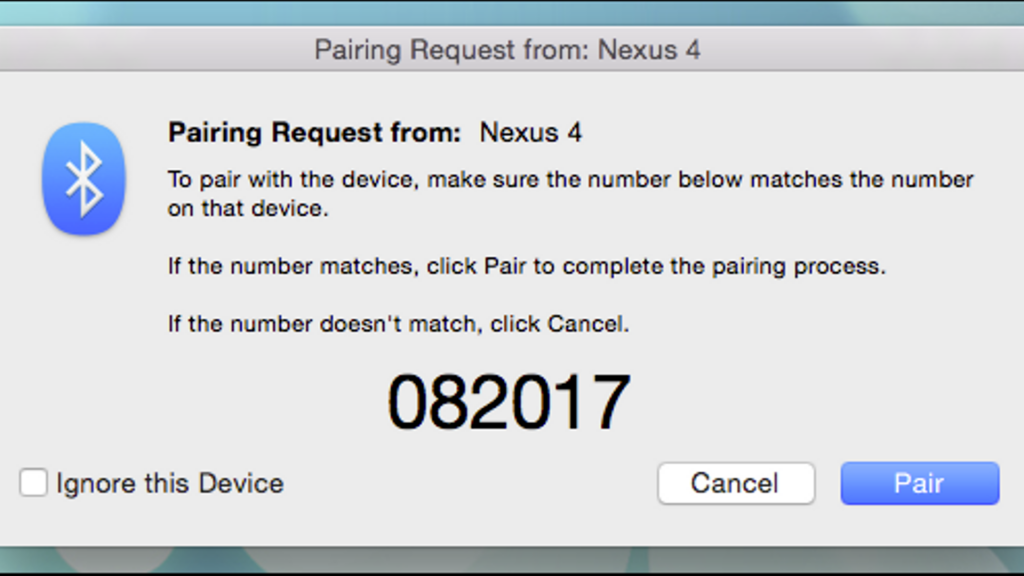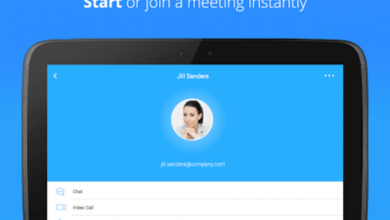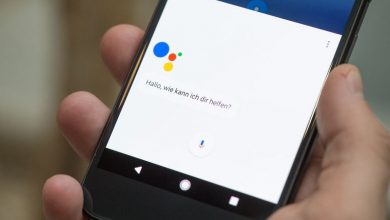Android to Mac Files Transfer – The Detailed Guide
If you are a Mac and Android Smartphone user at the same time, which is quite a different combination, but still not uncommon, you might often feel like you are isolated in the world. Even though there is no lack of Android users across the world, Macs can easily sync, work, and connect to iPhones. In this guide, we are going to discuss Android to Mac Files Transfer using different methods, such as Bluetooth and a free tool Android File Transfer.
However, for interoperability, Apple may not be the most favorable company in the world. Well, there are tricks to workaround. Google’s services are very simple. So, it is very easy to sync your Android device to Mac, even though it involves a lot of steps. If you just want to connect two devices and transfer files (especially when you want to move your photo of your device without even compressing it), you can easily use a free tool like Android File Transfer. So let’s discuss the same.
Using Android File Transfer
Commonly known as AFT, the Android File Transfer is available officially at Android.com and is made by Google. It can support Mac OS X 10.7 or later.
Follow the instructions displayed on the screen and install the software. Double click AndroidFileTransfer.dmg file and drag icon to the Applications folder. It may ask you to authorize to run if it is your first time to launch the software.
Connecting Android to Mac
If your Android device is turned on and unlocked, plug it into the Mac via USB cable (if you have the original cable, especially if you have the new one or USB-C).
If Android File Transfer does not open automatically when you connect to the device, you need to open it manually.
Transfer Files
Now you will see all the folders on your device.
You may find all the files organized in a self-evident and a logical way with just one exception. You may want to look in a folder named ‘DCIM’ if you are searching for photos on the device itself. Also, you can look for the photos in a subfolder like Camera.
Search for screenshots in the Pictures folder where you may find a subfolder named Screenshots if they are stored in the device.
From this window, you can drag-and-drop files to the desktop. You can make new folders and manage files.
Note – Android phones vary from function to function and you may want to make changes with settings to make your Mac detect your device as an external disc. For example, Galaxy S7 needs you to pull the notification bar down and touch USB alert to connect the same as a media device.
The catch
There is a catch with Android File Transfer. You cannot cut and paste items with this app. Drag and drop is the only option to transfer files. Well, it is not the issue here. A lot of MacOS users prefer to drag and drop rather than copy/paste. Well, it is the only thing you need to consider. This app makes it easier to transfer files to/from Android with simple drag and drop.
Give a try to Android File Transfer and you will see how it makes transferring files even easier.
Troubleshooting AFT
Android File Transfer is a very intuitive and user-friendly tool and it has very high user’s base. However, you may often have conflicts connecting the Android device to the Mac and it may also throw up the error “Couldn’t connect to the device”.
Well, there are different reasons and various solutions to deal with this problem. For example, if the cable is faulty, you can try another USB cable. Most of the time, you can find the solution on the notification panel above the screen.
All you need to pull down the screen and find a note saying ‘USB charging this device’ or something like this at the bottom. Tap the same option tap again when it asks. It will ask you about the use of USB. You need to select “Transfer Files” option.
Connecting the device wirelessly
If you want to do it without cables, you will find a lot of tools and options to do it wirelessly. You may try SHAREit, AirDroid, or simply Dropbox for a different approach.
Android to Mac Files Transfer via Bluetooth
First of all, you need to turn on Bluetooth on both the Android device and Mac. Simply go to System Preferences > Bluetooth on your Mac and be sure “Bluetooth: On” message is shown. Or you can click “Turn Bluetooth On”. Now, you will see the phrase like “Now discoverable as” and quotes with the name of your computer.
Go to Settings > Bluetooth on your Android device. Make sure it displays your Mac on the list of active devices. Look for the name of your Mac and match the pairing codes. After doing the same, click ‘Pair’ on both devices. Now your Android device and your Mac have been paired well.
Also, tap on Pair on the Android device.
Once you pair your device or tablet to Mac, go to the menu bar on your Mac and click on Bluetooth icon. It will display your Android device where you can click Send File to Device. Now you can accept the file on your Android device.
Enable Bluetooth Sharing to send files to Mac. You just have to go to Sharing option under System Preferences. Now click the box of “On” for ‘Bluetooth Sharing’ in the Sharing preferences pane. You can now set where you can place the download from here and what to do with the transfer request. In general, the files are stored in the Downloads folder.
After enabling Bluetooth Sharing on Mac, you simply need to head to Android device and click the “Share” icon. The file will be stored in the specified folder on your Mac in Bluetooth Sharing. It is the Downloads folder.
Bottom Line
This is all you need to do. You can easily do Android to Mac Files Transfer without using a third-party tool and cable.