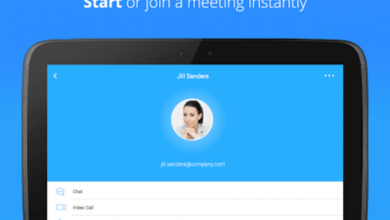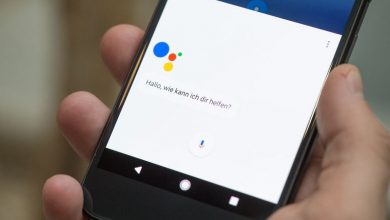So, have you ever wondered how you can share the Wi-Fi password effortlessly instead of painstakingly spelling it out? When your friends or family visits your home, it is quite likely that the first thing they are going to ask you is your Wi-Fi password. Thank your lucky stars that there is a much easier way to Share WiFi Passwords. This is by creating a QR code that will allow your friends to connect to the wi-fi network.

There are plenty of QR code generating apps that you can use for this. Once you have created a code and added the necessary details, simply share the code and the person will be able to connect. You don’t need to generate a code every time you want to tell someone your password. Create the QR code once and save it safely somewhere. Reuse the same one every time you want to give someone the Wi-Fi password. So, just how do you go about doing that?
Your SSID & Network Encryption Type
Before jumping on to QR codes and the like, find out your SSID and network encryption type. SSID, or service set identifier, is your Wi-Fi network’s name. If you don’t know the SSID, go to the Settings menu on your phone and look up Wi-Fi connections. Check out the name of the network that you are connected to. Do note that SSIDs are case-sensitive. This means that you will need to keep an eye on upper and lower cases. Next, find the Network Encryption Type. For this, simply tap on the SSID which will then show your Network Encryption Type on the next screen. Keep both the details safely.
QR Code Generator
There are plenty of QR code creator apps in the Play Store. The one named QR Code Generator is a pretty reliable one. Download and install the app.
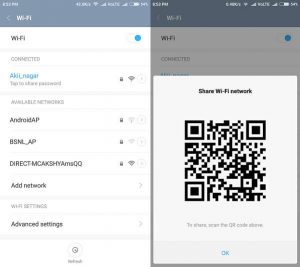
Once done, you are now ready to create a code for your Wi-Fi network. Most apps will create a QR code for texts by default. For others, you will have to make the change. For our mission, choose Wi-Fi. Enter your SSID, password, and the network type. The app will not authenticate anything, so you will have to make sure that you have entered the right details. Once done, simply tap on the ‘Generate’ button.
Share WiFi Passwords
Once the app has generated the QR code, you can download the same as a PNG image file. Some users may be required to grant app permission for storage. Save the QR code. Once done, it will be stored permanently on the phone.
Every time you want to share the code, simply pull it up from the storage. Get your friend or family member to come closer and use their camera to scan the code. They will immediately receive a notification for connecting your network. Tap ‘Join’ and you are done! If you might not be there when your guests need access, simply print out the QR code and stick it somewhere discreet so that they can scan it when they require it.