YouTube: How to Delete All Offline Videos From the YouTube App on Android, iPhone, or iPad
Don't waste your phone's memory with old YouTube downloaded videos. Learn how to get rid of them with a single click!
It is impossible that you would not have heard of YouTube, the world’s biggest and most popular video-sharing platform. It is completely free and is huge fun! If you feel your child is addicted to YouTube, here are a few ways you can make YouTube safer for children. Check them out. About 5 years back, YouTube released a feature that lets users download videos and later, watch it on their phones. This put an end to slow streaming and lagging videos. Most YouTube videos can be downloaded today, but for that, you would require a smartphone, such as an iPhone or an Android phone.
Videos cannot be downloaded on to your desktop. Once downloaded, you can view it in your saved folder within 30 days. One thing you should note here is that after the 30 days, the videos will continue to be present in the Downloads section. You will no longer be able to play them, but they will not be automatically deleted either. You will have to manually do this.
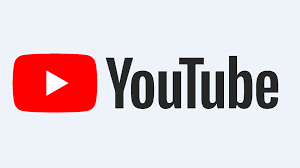
Delete YouTube Videos
Downloaded YouTube videos are an ingenious idea. You can download them before you head out to areas that don’t have a strong connection or while traveling where there are chances of a spotty network. This is a great idea if you are traveling by flight. Over time, the data charges have come down quite a bit, but if you are going to binge, it is a far better idea to use your Wi-Fi to download the video and later view it offline rather than use your data and stream it online.
One potential downside to this is the fact that storing tons of high-resolution videos could eat up all your storage space. However, you can always delete the videos whenever you want. You can do this all together or one by one, as you wish. Let’s take a look at how you can nail this. If you want to install one or the other versions of YouTube, this is a good place to do it.
How To Delete All Downloaded Youtube Offline Videos At Once
To know how you can delete all the downloaded videos from the YouTube app, first open the app and tap on your profile. This should be located on the top right corner. Go to Settings and open the Downloads section. This will work for Android devices. If you are on an iPhone or iPad, make your way to the Offline section. You will find the Delete Downloads option. Clicking this will remove all the downloaded videos on your device.
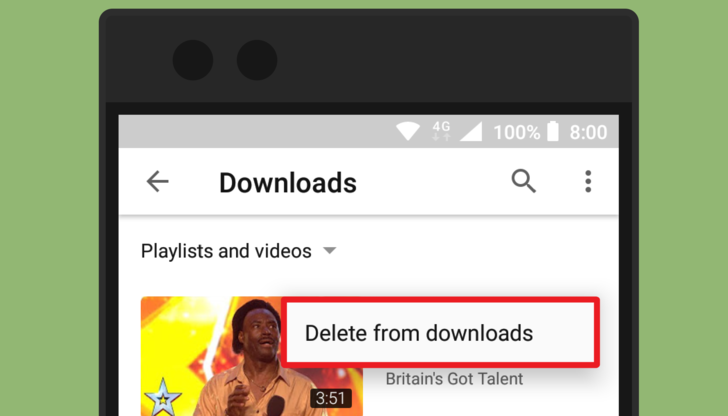
If you don’t want to delete everything, there is a method with which you can delete specific videos. Let’s take a look at that in the next section.
How To Delete Downloaded Youtube Offline Videos One By One
Open the YouTube app and click on the Library Tab located on the bottom right side of the screen. Within the Available Offline section, open the Downloads tab. You will be presented with a list of downloaded videos. Click on the three dots next to the video. Select Delete from the menu that shows up.

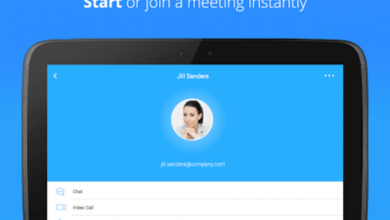


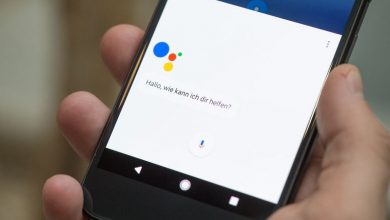
One Comment