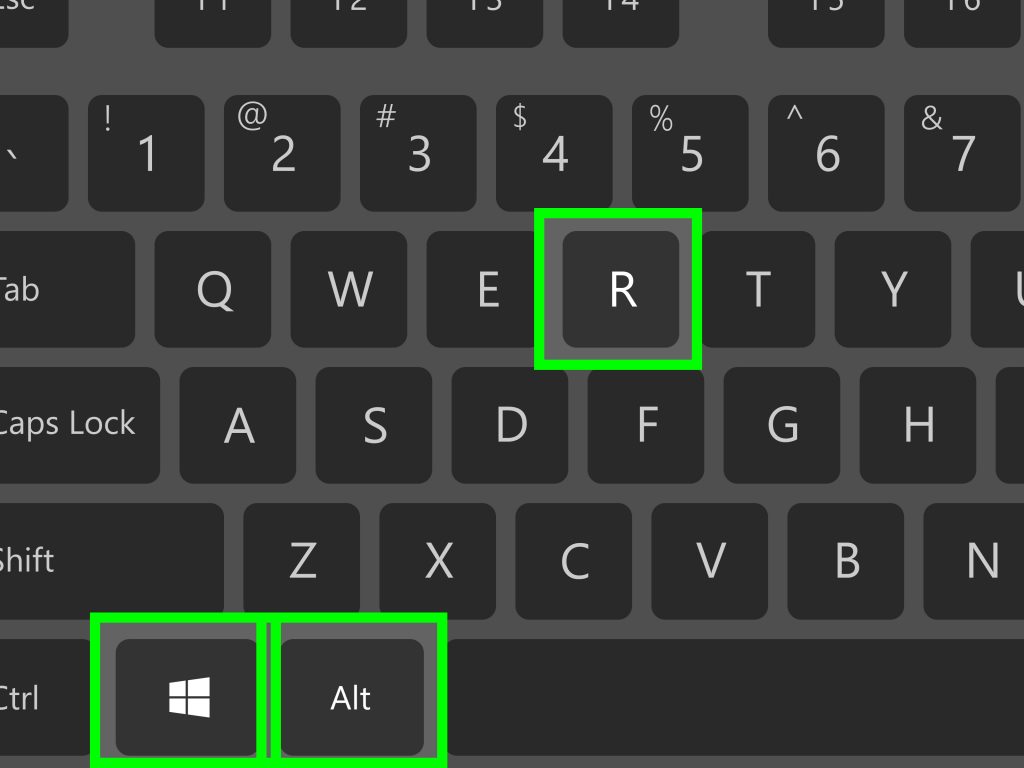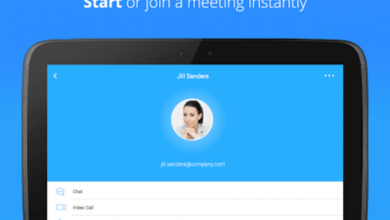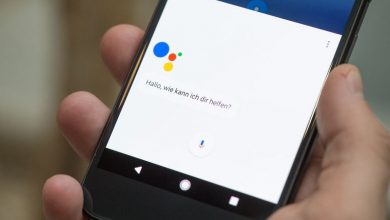YouTubers often need this recording screen contents but if you are a fresher, then still you should not worry. Your worries over now because yes you can record your laptop screen in a much comfortable way! There are many systems, which come along with microphones and webcams because they do not come with options so easily recording systems or displays of the phone.
Here are some of the ways to Record Your Laptop Screen
Download screen recording software
This is really important for further steps that one should download software. Open broadcast software (OBS) studio and Bandicam are one of the best sources. There is no built-in screen- recording utility in the windows that is why.
It becomes necessary for installing screen recording software if anyone wants to record your laptop screen or even various running programs at once. If you are planning to record any games played or any particular app then you may use the Game Bar app in the windows 10 creator’s update.
Install OBS studio
Users will have to double click the OBS studio installer file (that anyone can get it in the browser’s default download locations). Then the next step is about clicking on yes when prompted, click next. Now click on I agree, click on the next. One may uncheck the plug-in box if want to have OBS in your browser and then click on the install.
Click Finish when prompted
This is the bottom- right corner of the window. By following this step, you will complete the installation and open OBS Studio. Open OBS studio just by clicking start, typing OBS studio and clicking OBS studio at the top of the Start window.
Click ok – By doing this, it means you have accepted the OBS studio terms of using and opens the OBS studio window.
Click Yes on the ‘Autoconfiguration wizard’ window
This will help in bringing up a window and to complete the setup wizard.
- Check the ‘just for recording’ box
- Now click on the next
- Click next
- Now click on the apply settings
- Now you have two choices to go with computers automatic settings or to go with your setting. If you want to have your own settings then click on no.
Add the desktop of the computer as a desktop
You can do it by clicking the +icon below the ‘sources’ heading. One may click on the Display capture or even on the Game capture. Click on the OK at the bottom of the new capture, window and click on ok at the bottom of the later window.
Start recording by clicking on that
When clicking on the bottom of the right corner of the OBS Studio window. This will show you the OBS studio for starting recording your screen’s contents. You can even stop the recording by clicking on the stop recording in the bottom right corner of the OBS studio.
Fix the OBS studio ‘went wrong in recording’ error if required
This is absolutely possible that you will have to face error while recording the screen. To get rid of this issue you need to check this out.
- Click okay on the error message
- Now click on the settings (lower right side)
- Click on the output in the upper- left side of the settings window
- Now click on the Encoder drop the down box
- Now click on the software (x264) in the drop-down menu.
- Now click on the apply option then click on ok.
How to record your laptop screen in the PowerPoint
This can be very important to those who teach on YouTube via visual trick. Therefore, here are some ways to do that.
Step 1- Head to the Insert tab, and then select screen recording
Step 2 – Now click on the selected area for picking up the particular area of the screen whichever you have decided to record. However, if you have even decided to record the whole screen then press the Windows key + shift + F.
Step 3 – Now click on the record button or press the Windows key + alt/shift + R.
Step 4 – One can even select the pause to pause the video whenever you have to do that. Stop to end it then saves it when you would have already done.
This was the small step to follow and when you will be done with it. You can save the video as a separate file for accessing or to check it. But those who do not know this that the options of editing and controlling options are very limited. But whatever options are available there, you can use them for editing.
The best software to record on your Laptop
There is much software which is really helpful and best in their work. Here is the list full of suggestions.
- Movavi screen recorder studio
- Bandicam (a laptop software for windows devices)
- Ace Thinker
- Share X
- CamStudio
- Free screen video recorder
- Icecream screen recorder
Ways to record screen for free of cost
Many softwares are chargeable but many are even free. So one can decide to go for their choice! But here are some of the free software and they are –
- Debut video capture
- OBS Studio
- Apowersoft free online screen recorder
- Flashback express
- shareX
Final words
These software and steps are here to help you in recording the screen of your laptop. Today the field of education has developed because of this network. They have made the way easy to make people understand things by being far from anywhere.
YouTube videos can easily be made by following those steps and software. Go live your dreams and make whatever kind of video you are willing to make. You can try out other software as well as if you are not finding them satisfied. There is other software too, which is also affordable.