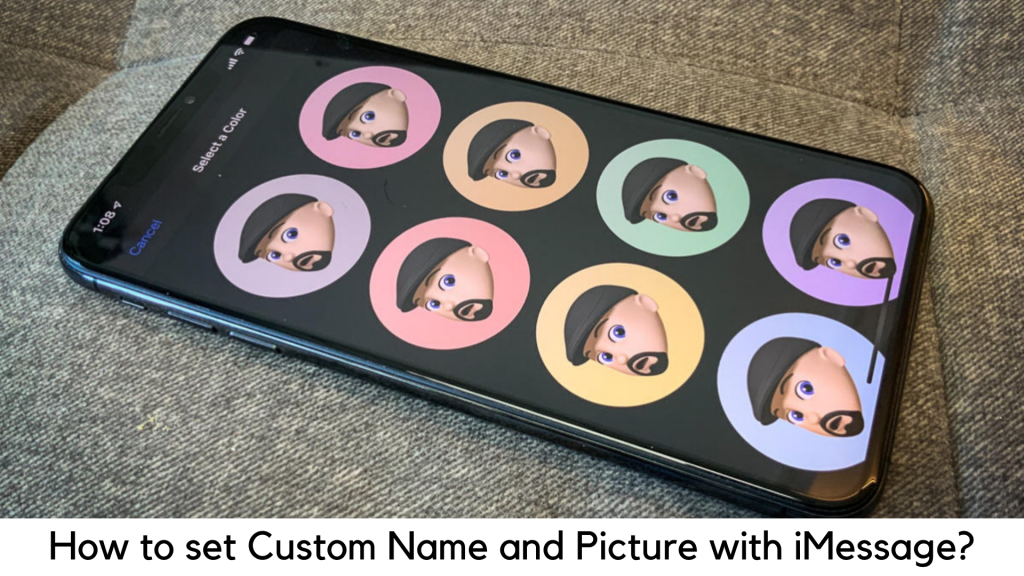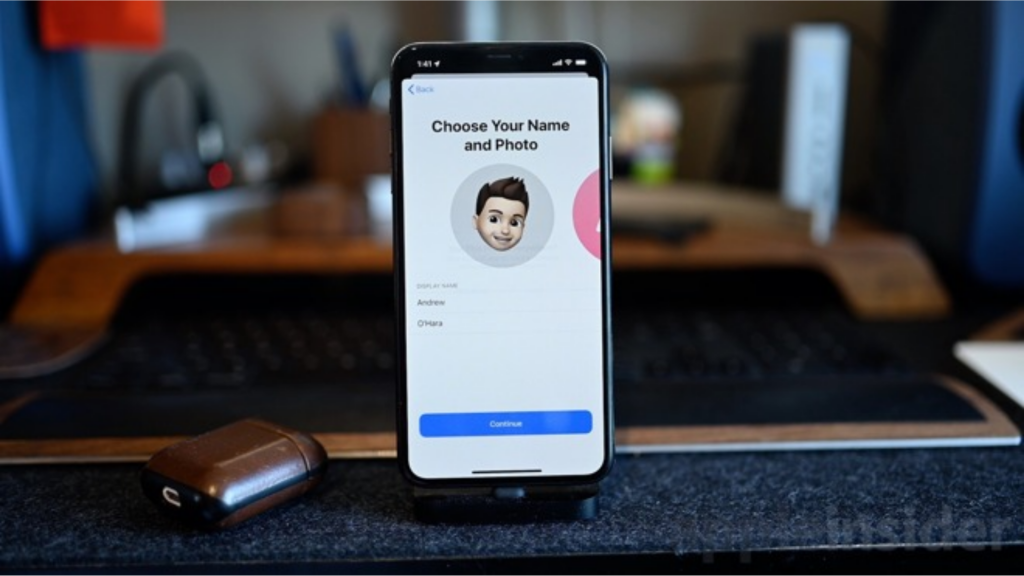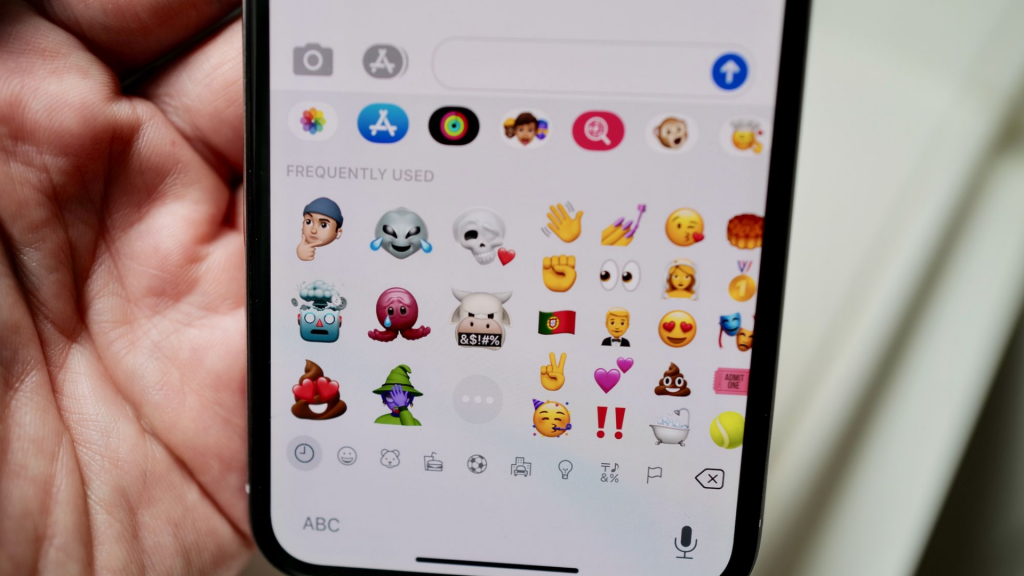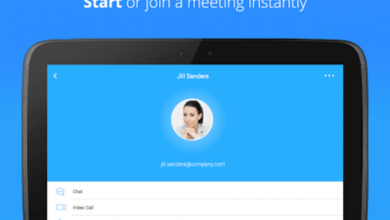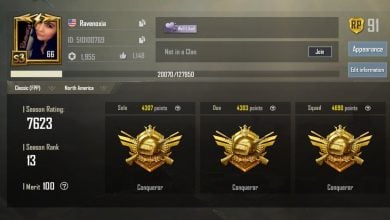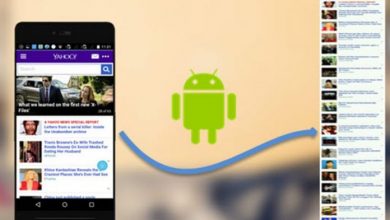You can set your display picture and profile name in most of the popular messaging apps like WhatsApp. Well, iMessage on iPad and iPhone was the only app that left without this feature until the rollout of iOS 13. If you have been missing out on this feature, it’s the best time to set a display picture and a custom profile name on iMessage. With the latest iOS release, you cannot just set your display name, but can also set a display picture from your gallery or even use Animoji or Memoji if you like.
Keep reading as we will tell you about setting a profile photo and custom name in iOS 13 on iMessage.
Setting a profile photo and name on iMessage
Keep in mind that you will get a pop-up screen automatically asking you to set up your display picture and the custom name just after updating iPhone or iPad to iOS 13 and opening the Messages app.
You can do it easily by following the on-screen steps. In case you missed this step, here are the steps to do so:
-
- Tap on the 3-dots icon on the top when you open the Messages app. Tap “Edit Name and Photo”.
- You can create a Memoji if your latest iPhone supports the same. Or you can skip this step and go to the next screen. Now you can set your profile picture for the first time. Simply select “Choose Name and Photo” to do that for the first time. If you have set up your name and photo, go to the next step.
- You can now choose a picture from your photo gallery. Simply tap the “All Photos” option or “Camera” icon to click the selfie. You can also choose a Memoji or Animoji. Once you have decided your option, simply tap “Done”.
- You can now find a pop-up that will ask if you would like to use a specific picture in your My Card and Apple ID in your contacts. You can skip it by selecting “Not Now” or do it by tapping “Use”.
- Once you have set up your profile picture, enter your first and last name. It is not important to enter a real name. For example, if you want to add a different name like “Phoenix”, you can do it so.
- You can also share your photo and name with specific people. You can choose from two options – Always Ask and Contacts Only. Well, “Always Ask” is better if you have privacy concerns. All those options are available at “Settings> Messages> Share Name and Photo”.
What’s New in iOS 13 for Animoji/iMessages?
-
Share name and DP
– You can share a name and photo with the other person you know when starting a conversation. You can choose whether you want to share it with everyone, contacts or no one at all. You can also use an image, Animoji or monogram.
-
Improved Search
– You can easily search what you want in Messages. Even before typing a character, you can see people, recent messages, links, photos, and locations you want.
Memoji stickers
– It generates sticker packs automatically on the basis of Animoji and Memoji characters to show a range of emotions.