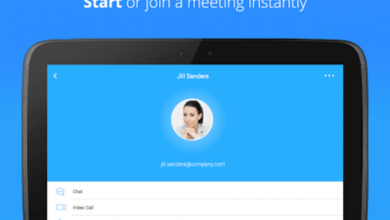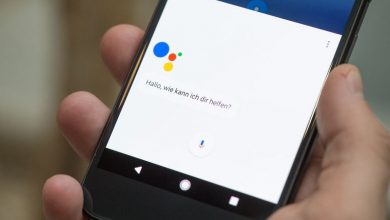Even if you are sceptical about rooting your Android phone and installing a custom ROM, there is no trouble in trying out some features that are not enabled by default. As you may know, every Android smartphone’s Developer Options can be turned on. Once done, it allows you to test certain features. This will also let users access some parts of the phone which may not be accessible otherwise. Of course, Developer Options are not visible at first glance. They are hidden away by default so that lay users don’t get into trouble as they explore the phone. However, it is an easy enough matter to enable it.
Finding your Android Build Number
Before you go ahead and enable Developer Options on your Android phone or tablet, you will require your phone’s build number. Despite what most think, it is actually a very easy process. In fact, in some phones, you can simply type ‘build number’ and the data will come up. If it doesn’t work this way on your phone, check out below. Each brand of smartphone will have a slightly different process.
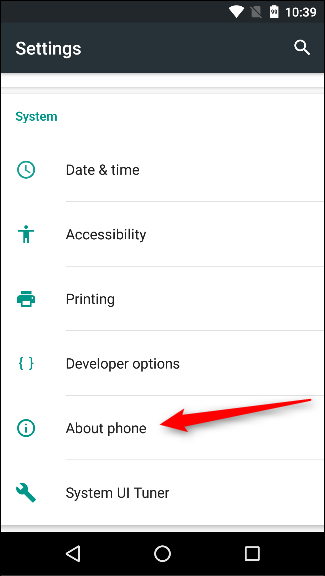
Google Pixel: Settings > System > About phone > Build number
Samsung Galaxy S8 and higher models: Settings > About phone > Software information > Build number
LG G6 and higher models: Settings > About phone > Software info > Build number
HTC U11 and higher models: Settings > About > Software information > More > Build number
OnePlus 5T and higher models: Settings > About phone > Build number
Enabling Developer Options
Armed with your build number, you can now easily enable the Developers Option. Simply tap on the build number about seven times. It may seem like a weird way, but it works. You will see a small pop-up alert telling you that “You are now X steps away from being a developer”. There will be a countdown number which reduces every time you tap. Once you are done with seven taps, you will receive another pop-up with the message, “You are now a developer!”
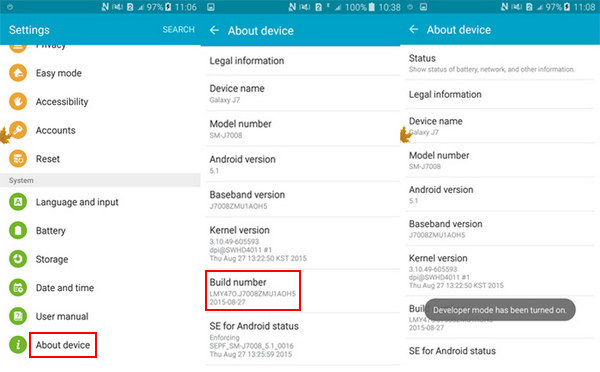
Now, you will be able to access Developer Options in the Settings menu. You are ready to explore your phone now. You may want to keep an eye on what you are doing. Most options here are strictly for the developers. This includes bootloader unlocking, USB debugging, notch options, high-fi audio codecs, and CPU usage.
Turning off Developer Options
Previously, Google needed you to factory reset your device to get out of the Developer Options, it is now far easier. If your phone is running on Nougat or higher versions, you will see a toggle at the top of the screen. Simply using this will let you turn off the Developer Options. You will know it has worked as intended since the screen grays out for a few seconds. The next time you visit the Settings menu, you will not see it. To enable it again, you will have to go through the process again, as mentioned in the previous section.